- 6 Posts
- 124 Comments
What happens if there is no one around to tell us all about god? Do we all just goto hell because we didn’t worship him? What if we didn’t know god existed?

 2·11 months ago
2·11 months agodeleted by creator

 12·11 months ago
12·11 months agodeleted by creator

 1·11 months ago
1·11 months agoJoin the Free World!

 2·11 months ago
2·11 months agoRemember that million page document people accept without reading?

 12·11 months ago
12·11 months agoMore like half a million now probably
You can buy a external AR9271 WiFi adapter for $20 thats fully free software/free firmware.
I always thought the GNOME icon was a indirect meme about Richard Stallman eating something from his toe
We’re you using the correct drivers for your graphics card?
I have been actively using GNOME for about a year now, honestly, it is the best one out of all of the desktop enviorments availible right now. I’m also pretty sure GNOME just got $1M+ to continue working on it. I don’t mind the look, it is very simple.

 2·11 months ago
2·11 months agoI am trying to say you guys should set it up for them, make it easy for them. It is very easy to just setup a taskbar and let them click on the browser, file explorer, etc.

 72·11 months ago
72·11 months agoBe a good neighbor and teach them then. It’s not as hard as most people think it is. I’ve taught my mom, grandma, and friend how to use Linux before. My grandma uses Debian daily and she only had experience with computers by playing those online casino sites. Now she does it in full freedom and now I saved her some extra dough to throw into becoming a online casino addict! Yay grandma!

 132·11 months ago
132·11 months agoI feel the same way sometimes. I’m a centrist as well, a lot of the people on both sidee in this platform do have extreme takes and have the “You must agree with me or I will ban you” attitude. I wish it was a bit more diverse, whenever I come on Lemmy it is completely saturated with leftists post. I have nothing against people on the left, its just the fact that content is so obviously saturated with it.

 410·11 months ago
410·11 months agoHonestly, if y’all would help your friend out with Linux they might be interested. If you just write down a note for them with the most basic commands for Debian, they would be okay.
DE: Use GNOME
Partiton layout: Use default /home for everything, don’t make seperate partitions for /root, /var, etc.
Add their user(s) to the sudoers file
CTRL+ALT+T to open the command line
Basic commands:
sudo apt-get update
sudo apt-get upgrade
Install Flatpak, and bookmark Flathub in their browser. That should be good enough and honestly anyone could figure this out.

 283·11 months ago
283·11 months agoI think its because we aren’t allowed by default to post images, which I completely understand after what happened back a couple months ago. I’ve been using Lemmy for more then 4 months actively but yet I still don’t have permission to post pictures because of the fact that I’m too lazy to even try to get it enabled. This is a major reason why we aren’t seeing a lot of content.
Also, this tends to be mostly a leftist leaning app, so maybe some people get drawn away.
Well, what’s your solution?
I understand your frustration, and I’ll try to provide a solution that’s as straightforward as possible. While Linux offers a lot of customization and power, it can sometimes require more technical effort for specific tasks like controller setup.
-
Checking Compatibility: First, let’s ensure your Xbox controller is compatible with Linux Mint. Most Xbox controllers should work well, but it’s good to verify.
-
Configuration: Linux Mint typically uses the XInput system for game controllers. Sometimes, extra configuration is needed to get controllers working smoothly.
-
Reboot: It’s a simple step, but sometimes restarting your computer can help resolve hardware recognition issues.
-
Updates: Make sure your system and packages are up to date. Open a terminal and run:
sudo apt update sudo apt upgrade -
Install “xboxdrv”: If the built-in driver isn’t working as expected, you can try installing the “xboxdrv” package, which can provide better controller compatibility. Run:
sudo apt install xboxdrv -
Calibration: After installing xboxdrv, you can calibrate your controller by running:
sudo xboxdrv --detach-kernel-driver --silentThis command should help with controller recognition.
-
CMake and Driver Compilation (if needed): If the previous steps don’t resolve the issue and you’re instructed to compile a controller driver using CMake, follow these additional steps:
-
Cloning the Repository: Use the
gitcommand to clone the controller driver repository from Git. Replace `` with the actual URL of the repository:git clone https://www.yourwebsite.com -
Compiling the Software: Navigate to the cloned repository folder using the terminal. Create a build directory:
mkdir build cd buildGenerate the build files with CMake:
cmake ..Build the software:
make -
Installation: After successfully building the software, you may need to install it. This can usually be done with the following command:
sudo make install
-
-
Browser Game Stream: If you’re using a web browser for Xbox game streaming, ensure you’re using a browser that fully supports it. Google Chrome is a good choice for this.
-
Test: Finally, test your controller in a web-based game streaming service like Xbox Cloud Gaming to see if it works as expected.
If these steps don’t resolve the issue, please provide more details about your system, controller model, and any error messages you encounter during the process. I’ll do my best to assist you further.
-

 4·1 year ago
4·1 year agoI don’t use Telegram but they don’t enable encryption by default? Last time I used Telegram I needed a phone number still, so, I’d say Signal has always been on top.

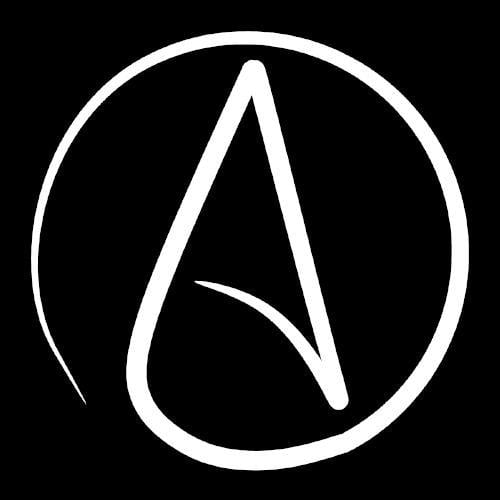

Actually, KVM and Ansible are a big part of the industry. KVM as a hypervisor is widely acknowledged in enterprise environments. Meanwhile, Ansible provides great automation for system management tasks. Their combined use for virtualization management and provisioning is not just common but a best practice, backed by a plethora of successful deployments across various industries.