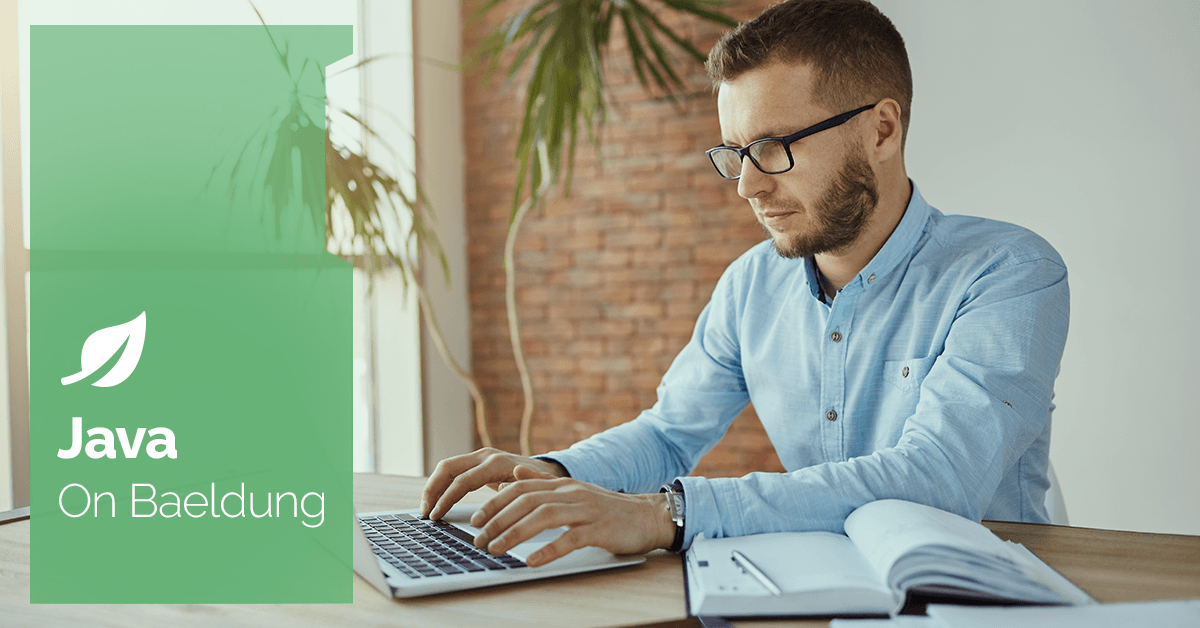- Overview
Maven is a build automation and project management tool mainly used for Java-based applications. As a result, it automates software development lifecycles, making it easier for developers to manage dependencies, compile code, run tests, and package applications effectively. However, we may encounter an “Error in Opening Zip File” issue when using Maven commands to build an application. This issue often arises due to corrupted or inaccessible JAR files in the local Maven repository. In this tutorial, we’ll explore various ways to resolve this issue. 2. Removing the Corrupted JAR File
Maven follows the “convention over configuration” principle to ensure a predefined project structure to avoid build and configuration errors. But, sometimes, we face an “Error in Opening Zip File” issue due to a corrupted JAR file. 2.1. Identify the Corrupted JAR
To resolve this issue, we must first identify the corrupted JAR file. In order to locate the corrupted JAR file, we need to check the build logs. These logs provide all the process details and the file’s name. 2.2. Remove the JAR File
So far, we have already figured out a process to find the culprit JAR file. We now need to remove the JAR file from the local Maven repository. To demonstrate, let’s assume we have junit-3.8.1.jar as a corrupted file: $ rm -rf /Home/ubuntu/.m2/repository/junit/junit/3.8.1/junit-3.8.1.jar By using the above command, the junit-3.8.1.jar file will be removed from the local Maven repository. 2.3. Rebuild the Project
The corrupted JAR file has already been removed from the local Maven repository. Let’s rebuild the project using the mvn command: $ mvn clean install By running the above command, the project will be rebuilt, and Maven will search for the junit-3.8.1.jar dependency in the local repository. Since it won’t be able to get it from the local repository, it will download it from the remote repository. 3. Clearing the Local Repository
If there are multiple JAR files leading to this issue, then we need to clean the entire local Maven repository. Therefore, we’ll remove all the JAR files kept in the local Maven repository. By doing this, we ensure that we have the latest version of the dependencies and there are no conflicts due to multiple versions of the same JAR file. 3.1. Backup Local Repository
Before proceeding to remove the existing /.m2/repository/ directory. Moreover, we should first take a backup of this repository to prevent any data loss. As an outcome, it ensures that we have a copy of the required dependencies in our local repository. 3.2. Delete the Local Repository
By deleting the local Maven repository, all cached dependencies will be cleared. Since all the dependencies must be redownloaded again, this process can be time-consuming. To demonstrate, let’s look at the command to clean the whole repository: $ rm -rf /.m2/repository/ The above command will simply remove all the dependencies present in the /.m2/repository/ directory. 3.3. Rebuild the Project
As we have already cleaned the entire repository, let’s run the command to build the project again: $ mvn clean install Using this command, Maven will fetch all the dependencies from the remote repository and add them to the local repository. 4. Conclusion
In this article, we explored different ways to resolve the “Error in Opening Zip File” issue. First, we looked at removing the particular corrupted JAR file. After that, we resolved the issue by completely deleting the entire local Maven repository.